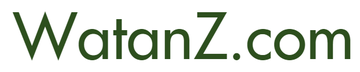MKV Format: The Ultimate Guide for PC and Smartphone Users
Introduction
The MKV (Matroska Video) format has become increasingly popular among PC and smartphone users due to its versatile features and ability to store high-quality audio and video content. In this comprehensive guide, we will explore the details of the MKV format, its benefits, and how to effectively use it on both PCs and smartphones. From understanding the format’s technical aspects to exploring the best software and apps for playback, conversion, and customization, this article will equip you with all the necessary information to make the most of MKV files on your devices.
Understanding the MKV Format
1.1. Overview: The MKV format is an open-source container format that can hold multiple audio, video, and subtitle streams in a single file. It is highly versatile and supports a wide range of codecs, making it ideal for storing high-definition content.
1.2. Container vs. Codec: It’s important to understand the distinction between a container format like MKV and a codec. The MKV container holds various codecs such as H.264 for video and AAC for audio. This flexibility allows users to choose the most suitable codecs for their specific needs.
1.3. Advantages of MKV: The MKV format offers several advantages, including support for multiple audio and subtitle tracks, chapter markers, and menus. It also allows for seamless streaming and supports high-quality video and audio codecs, making it a popular choice for HD content.
Playing MKV Files on PC
2.1. VLC Media Player: VLC is a popular and versatile media player that supports a wide range of formats, including MKV. It is known for its robust playback capabilities, ease of use, and compatibility with various operating systems.
2.2. Media Player Classic – Home Cinema: This lightweight media player is another excellent choice for playing MKV files on a PC. It offers a user-friendly interface, extensive customization options, and supports a variety of codecs and subtitle formats.
2.3. PotPlayer: PotPlayer is a feature-rich media player that provides smooth playback of MKV files along with a wide range of customization options. It supports hardware acceleration for enhanced performance and is known for its sleek and intuitive interface.
Playing MKV Files on Smartphones
3.1. MX Player: MX Player is a popular multimedia player for Android devices that supports MKV playback. It offers hardware acceleration, multi-core decoding, and advanced subtitle options, making it a reliable choice for playing MKV files on smartphones.
3.2. VLC for Mobile: The mobile version of VLC Media Player is available for both Android and iOS devices, providing seamless playback of MKV files on smartphones. It offers similar features to its desktop counterpart, including support for various codecs and subtitle formats.
3.3. Infuse: Infuse is a powerful media player for iOS devices that supports MKV playback. It offers a clean and user-friendly interface, supports AirPlay and Chromecast, and can fetch metadata and cover art for your media library.
Converting MKV Files
4.1. HandBrake: HandBrake is a popular open-source video transcoder that allows you to convert MKV files to different formats. It offers a range of presets for various devices, enabling you to optimize the output for your specific device or platform.
4.2. Freemake Video Converter: Freemake Video Converter is a user-friendly software that supports MKV conversion. It allows you to convert MKV files to popular video formats suitable for smartphones and other devices. Additionally, it offers basic editing features and the option to burn videos to DVD.
4.3. Online Converters: There are also numerous online tools available that allow you to convert MKV files without the need to install any software. These platforms typically support a variety of output formats and provide simple interfaces for uploading and converting files.
Customizing MKV Files
5.1. Subtitle Extraction: MKV files often contain embedded subtitle tracks. If you wish to extract and customize the subtitles, there are tools available that allow you to extract subtitle files from MKV and modify them separately.
5.2. Adding Subtitles: If you have external subtitle files that you want to include with an MKV video, you can use software like MKVToolNix to add the subtitle track to the MKV container. This allows for convenient playback with the desired subtitles.
5.3. Merging Multiple MKV Files: If you have multiple MKV files and want to combine them into a single file, you can use video editing software or specialized tools like MKVToolNix to merge the files while maintaining the desired audio, video, and subtitle tracks.
Conclusion
The MKV format provides PC and smartphone users with a flexible and feature-rich solution for storing and playing high-quality audio and video content. With the right media players, converters, and customization tools, you can fully harness the capabilities of the MKV format on your devices. Whether you’re looking to enjoy your favorite movies, create a personalized media library, or optimize video playback for specific devices, understanding the MKV format and utilizing the recommended software and apps will enhance your multimedia experience.