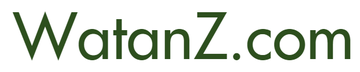GoPro Quik Desktop: Your Ultimate Video and Photo Editing Tool
Introduction
GoPro is synonymous with adventure and capturing incredible moments with its range of action cameras. However, the GoPro experience doesn’t end with capturing footage. To enhance your content and bring your stories to life, GoPro offers a powerful video and photo editing tool called GoPro Quik Desktop. In this article, we will delve into the features and capabilities of GoPro Quik Desktop, exploring how it can elevate your editing workflow and help you create stunning videos and photos.
What is GoPro Quik Desktop?
GoPro Quik Desktop is a versatile and user-friendly video and photo editing application developed by GoPro. It serves as a one-stop solution for editing your footage, whether captured with a GoPro camera or any other device. The software is available for both Windows and Mac operating systems, and it offers a range of powerful editing tools and features that enable you to create professional-quality content with ease.
Key Features of GoPro Quik Desktop
- Seamless Importing and Organization: With GoPro Quik Desktop, you can easily import your footage from various sources, including GoPro cameras, smartphones, and other devices. The software automatically recognizes and organizes your media, making it convenient to browse through your content and locate specific files.
- Intelligent Editing Tools: GoPro Quik Desktop incorporates intelligent editing tools that streamline the editing process. The software uses advanced algorithms to analyze your footage and automatically create stunning edits. It identifies the best moments, trims clips, applies transitions, and syncs the footage to the beat of your chosen music.
- Customization Options: While GoPro Quik Desktop offers automated editing features, it also provides ample room for customization. You have the flexibility to fine-tune the edits, adjust clip lengths, reorder clips, add text overlays, apply filters, and choose from a wide range of music tracks to match the mood and style of your content.
- Speed and Slo-Mo Effects: GoPro Quik Desktop allows you to add dynamic speed and slow-motion effects to your videos. You can create captivating time-lapse sequences or emphasize the action with slow-motion segments. The software provides precise control over the speed of your footage, enabling you to create visually engaging and dramatic sequences.
- Advanced Color Correction: Achieving the perfect color balance is crucial for enhancing the visual appeal of your videos and photos. GoPro Quik Desktop offers advanced color correction tools, allowing you to adjust the exposure, contrast, saturation, and white balance of your footage. This feature ensures that your content looks vibrant and professional.
- Template and Theme Options: To add a creative touch to your edits, GoPro Quik Desktop provides a range of pre-designed templates and themes. These templates offer different styles, transitions, and effects, making it easy to create polished videos with a professional look and feel.
- Easy Sharing and Exporting: Once you have completed your edits, GoPro Quik Desktop simplifies the sharing process. You can quickly export your videos or photos in various formats and resolutions, optimized for different platforms, including social media, websites, and mobile devices. This ensures that your content looks its best, regardless of where it is viewed.
Getting Started with GoPro Quik Desktop
To begin using GoPro Quik Desktop, follow these simple steps:
- Download and Install: Visit the official GoPro website or the respective app store for your operating system to download and install GoPro Quik Desktop. The software is available for free, ensuring easy access to its powerful editing capabilities.
- Import Your Media: Launch the GoPro Quik Desktop application and import your desired media files. Connect your GoPro camera or choose the location where your footage is stored on your computer. The software will automatically organize your media, ready for editing.
- Edit and Enhance: Explore the various editing tools and features of GoPro Quik Desktop to enhance your footage. Use the automated editing options for quick edits or dive into the customization options to fine-tune your content. Adjust colors, add effects, and apply transitions to create a visually stunning video or photo montage.
- Add Music and Titles: To add depth and emotion to your edits, incorporate music and text overlays. GoPro Quik Desktop offers a vast library of royalty-free music tracks, allowing you to find the perfect soundtrack for your content. Additionally, you can add titles, captions, and subtitles to provide context or convey a specific message.
- Export and Share: Once you are satisfied with your edits, export your video or photo montage in your preferred format. GoPro Quik Desktop provides optimized export settings for various platforms, ensuring your content looks its best when shared on social media, websites, or other mediums.
Tips for Maximizing Your Editing Experience
Here are some tips to help you make the most of GoPro Quik Desktop:
- Experiment with Different Styles: GoPro Quik Desktop offers a wide range of templates, themes, and effects. Don’t hesitate to explore different styles and experiment with various editing options to find the look that best suits your content and storytelling style.
- Utilize Keyboard Shortcuts: GoPro Quik Desktop provides several keyboard shortcuts that can speed up your editing workflow. Familiarize yourself with these shortcuts to navigate through the software and perform editing tasks more efficiently.
- Take Advantage of Tutorials and Resources: GoPro provides comprehensive tutorials and resources on their website to help you master GoPro Quik Desktop. Take advantage of these materials to learn advanced editing techniques and discover new ways to enhance your content.
- Maintain a Consistent Look: If you frequently create videos or photo montages, strive to maintain a consistent look and feel across your content. This can be achieved by using similar templates, color grading techniques, or music styles, helping to establish your brand and artistic identity.
- Collaborate with Others: GoPro Quik Desktop allows for seamless collaboration with other editors. You can share your project files with fellow creators, allowing them to contribute to the editing process. This collaborative approach can bring fresh perspectives and enhance the overall quality of your edits.
Conclusion
GoPro Quik Desktop is an essential tool for anyone looking to create captivating videos and photo montages. With its user-friendly interface, intelligent editing features, and customization options, GoPro Quik Desktop empowers content creators to transform their raw footage into visually stunning masterpieces. Whether you are a GoPro user or not, this editing software offers a comprehensive suite of tools to bring your stories to life. Download GoPro Quik Desktop today and unleash your creativity in video and photo editing.